Restore windows xp system without disk. Windows XP Restore Point
If you cannot restore Windows XP without reinstalling, then this article is just for you. Below we will describe various methods that allow you to do this “operation” without losses.
without reinstallation: option 2
If you were still able to boot, but there is no recovery point, then you need to try to restore the files using a disk with the Windows XP distribution kit (exactly the same build that you have installed) and one special built-in mini-utility.
To run it, you need to open the “Run” dialog box. Press "Windows"+R on your keyboard. Insert the disk and then enter “sfc /scannow”. As a result of this, all your corrupted or missing files will be recreated.
How to restore Windows XP without reinstalling: option 3
If your OS does not boot, it means that some boot files are damaged. We need to try to revive them. This can be done using the command line.
Booting from disk. In the BIOS, set the drive as the first boot device, or press F2 when loading the system. It happens that f12. Depends on the BIOS version. The key and the Boot menu will be indicated there.
Once you are in the console, you can try to revive the boot.ini file using the Bootcfg command. If you find it difficult to use it, then enter Bootcfg /?, and then you will get help on this function.
If the NTLDR file, which is responsible for booting, has been corrupted, then you must use the fixboot command.
If there are problems with the hard drive, then the chkdsk command will come to your aid.
How to restore Windows XP without reinstalling: last chance
If everything is bad, it means you cannot start the computer. Because the system cannot work, you cannot use the “sfc” utility. But there is another way.
Again, we will need a disk with Windows. Let's go into the installation. Don’t be alarmed right away, since we are talking about restoring the OS without reinstalling.
We accept the agreement and so on. Next, the installer will scan the hard drive for other operating systems. If your old Windows is found (it will be undefined only if the programs on the disk and on the computer are different), then you will be prompted to install a new copy or restore the old one.
What will happen in this case? All data from the Windows folder will be overwritten, as well as those system files located in the root directory. That is, everything most necessary and necessary for the stable functioning and operation of the system will be in perfect order.
In addition, your program folder, desktop, etc. will not change. This is very convenient, but it takes the same amount of time as installation, if you do not take into account the time for installing software, drivers, and other things.
Hello dear readers, very often they look for information on my website. how to restore Windows to the very beginning, of course, you can restore it, but you don’t want to bother with this matter, especially if the computer has programs that are difficult to configure. It is possible and, or. But some program folders will not be deleted, and therefore in this article I will show what files and folders are installed at the very beginning. By comparing, you can understand what is needed and what is not.
All standard Windows XP settings
Today I will talk about restoring Windows XP to the very beginning. And then I’ll tell you about Windows 7.
Now attention: how to use this manual.
Open the folder and see which folders you have and which ones I have. What I don't have can be deleted. But be careful. Do not remove the programs and drivers you need.
Standard XP Files and Folders
Let's begin.
Go to drive C: or wherever you have .


We go back, we go into Local Settings:

We leave again and go into My documents:

Exit to drive C and go to Program Files:
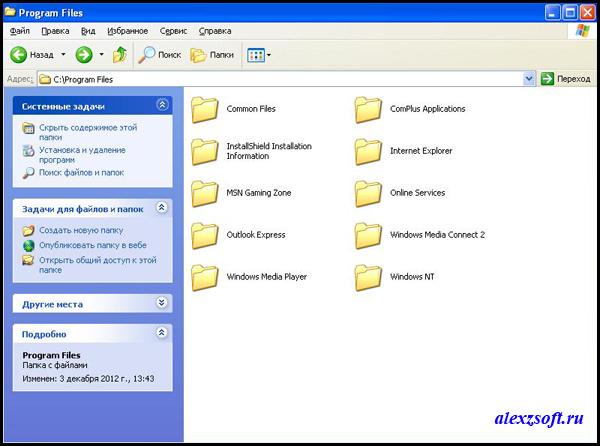
Let's go out again and go to

Let's go to System32:
I couldn’t take a picture here, because... there are too many files. Download the list -
Standard XP Processes
Half of the journey to restore Windows to the very beginning is complete...

Standard XP Startup
Click start and we see...


Now right-click on my computer and select management. Services and Applications > Services. There we look at the list of services. By the way, you can disable unnecessary services.
Standard XP Services


All. I laid out the most important things, now you can safely restore Windows XP to the beginning. Even without
So, in this article I would like to explain how to do Windows XP correctly. You may already know how to restore your system in some way, but this does not mean that there is only one way. There are many options. Each is designed for different situations. It is also worth noting that each recovery method differs in time.
“ WindowsXP”: system recovery.
Let's start with the fact that you need to determine what exactly is wrong with your OS, and what needs to be done to restore the data. First, try pressing the F8 key while loading the BIOS. From the suggested options, select the one that says boot with last known known configuration. If it doesn't help, then move on.
Select the boot option in If suddenly your system boots, it is because the monitor resolution is 800x600 or about this value. Because in this mode the drivers are not loaded.
You need to do the following:
- Copy the most important information from your local C drive to another partition or flash drive. What files are important? For example, the desktop, my documents, various saves in games, program settings, etc.
- Try to find the problem why Windows just won't boot. If you find it, try to solve it.
If it fails to boot, then we continue restoring the Windows XP system using other methods.
Using the same F8 key, we again go to the menu we are already familiar with and select the item that says about disabling automatic reboot.
Why is this necessary? This is necessary if you were unable to determine the problem that caused such a situation to occur. As a result of disabling the reboot, you will be shown a message that tells you the real reason for everything that is happening.
System RestoreWindowsXP using the installation disk.
Having a disk with a copy of the operating system on hand, you can easily restore your data. But, if you can't restore your operating system, then at least you can install a new Windows. Of course, if you install a new copy, you may lose all the data from drive C, but you can avoid this. How? It will be said later.
System RestoreWindowsXP via console.
First, try restoring data through a special one. To do this, you will need to boot from the installation disk and select the appropriate menu.
So, the console began loading. You will be asked which OS you need to log into. If you have only one “Windows”, then enter the number 1 and press the “Enter” key. There are many commands in the management console that you don't need to know all of. Just a few are enough. But if you are interested, you can enter Help. For a more specific look at help for a specific command, you need to enter the name and /?.
There is a special function Bootcfg, with which you can restore the system boot.ini file if it has been damaged or deleted. There is nothing complicated, just enter 1 everywhere and press Enter. A slightly crooked file will be created, without the correct OS name, but it will work and the system will boot.
If there was NTLDR, then you need to use the fixboot command. This problem occurs when the boot sector or the NTLDR file, which is responsible for booting, is damaged. It is located in the root folder of drive C (if it is bootable).
If your hard drive is almost dead, and it is slowly moving from retirement to grave, then you need to use the chkdsk function. Using it, you will have the sectors on your hard drive restored (to the extent possible), and then, perhaps, your Windows will boot.
Other recovery methods.
If all else fails, then you need to tear down your OS and install a new one. But first try restoring your system (not through the console). This option will be available at the moment. There will be three options: install, restore and cancel.
During installation, drive C will be erased. If you select the recovery option, system files and the entire “Windows” folder will be replaced.
But you can also just do the installation, but without formatting. In this case, all old data will be saved and a folder named “C” will be created in the root directory and your new OS will be there. Then you will have to clean up the garbage from the old copy.
If your computer has been locked down by ransomware, your operating system won't boot, your session has crashed, or you're experiencing other problems with Windows XP, you may be able to resolve them using System Restore. However, the built-in utility does not always help fix the problem, since sometimes it is even impossible to get into the system. Therefore, we will consider the process of restoring the system through the installation disk.
Restoring the Windows XP operating system using the installation disc
The advantage of restoring an XP system via an installation disk is that all files, installed programs and specified settings remain intact and untouched after this operation. In addition, performing this operation is simple and consists of only a few steps:
- We insert the installation disk with Windows XP into the drive (you need to use a system of the same build and bit size that is installed on your PC).
- We boot into the BIOS and set the DVD drive as boot priority.
- We are waiting for the installation to start. When a black screen appears and the message “Press any key...” appears, press any key.
- The installer menu will appear. Press the “R” button to start system recovery.
- Be sure to accept the license agreement by pressing “F8”.

- A menu will appear in the next window with a choice of assembly to restore. Press “R” to start recovery. If you do not have such a menu, then you are using a non-original build of Windows XP.

- The system recovery process will begin. If the problem persists, try updating the system as follows.
- Insert the installation disk into the drive and go to “My Computer”. Right-click on the DVD drive icon and select “Autorun”.

- A new window will open. In the startup type, select “Update (recommended).”

- Next, accept the license agreement and enter the product key.

- Check the “Do not receive updates from Windows Update” checkbox.

- Copying of installation files will start, that is, damaged files will be replaced with new ones.

After completing all the steps and restarting the PC, Windows XP will boot in normal mode. If this method did not help solve the problem and restore the system, we recommend performing a clean installation.
- You can catch a virus.
- You can render the operating system inoperable by installing a large number of programs.
- You may simply experience a critical crash, after which Windows will refuse to function normally.
The result in all these situations will be the same: you will need to restore Windows XP. Of course, you can reinstall the operating system, but this is a long process. It is much easier to use standard Windows tools, which do the required manipulations automatically. In this case, we are talking about the rstrui.exe application or downloading the installation disk.
Action diagram from download
You can bring Windows XP back to life from the boot menu. Naturally, you need to go into it first.
- So, you should restart your computer. If Windows is so out of order that even the restart button cannot be found, then you just need to press the power button on the computer itself for a long time. When starting the download, you will need to hold down the F8 key.
- A special menu will appear in which you can select a specific operating mode. Here you should use safe mode.
- Next, log in to the system as an administrator.
- Open the command line, usually it is presented in the Start menu under the name CMD. Type rstrui or the address c:\WINDOWS\system32\Restore\rstrui.exe into the command line and press the Enter key.
- A very useful tool will launch, in which you should select Restore your computer to an earlier state.

- Once the feature is installed, you will need to click on the Next button.
- A list of recovery points will appear in the menu that opens. These are pictures of the system that it takes on its own. A snapshot is drivers and programs in their working settings and versions. You need to select a point that was saved before a serious computer failure occurred. After that, click Next.

- The next step is to confirm the selection of the recovery point by clicking Next.

- We wait for the procedure to complete, after which we receive a window with the result.

Recovery Console
It is also possible to return the system to a working state through the recovery console. To do this you need:
- Insert the boot disk into the computer's drive and restart it.
- Select boot from DVD priority in BIOS.
- On the Windows XP installation screen, click the start installation button.
- Press the R key on your keyboard to launch System Restore.

A tool like this may require a user password. It must be entered for the processes of returning to normal to start. This method is very convenient, as it helps bring the operating system back to life even if it does not start at all. Naturally, you will need a Windows XP boot disk. It can be downloaded on the Internet in an installation image and burned to disk using a special program. In this case, UltraISO is suitable. The procedure is as follows:
- Download the program from the Internet.
- We install it on the computer.
- Download the Windows XP installation image from the Internet.
- Open the UltraISO program and select this virtual image.
- Click on the Burn CD image button.

- Set the speed as shown on the slide. Place the bird next to the DVD disc.

We are waiting for the recording to finish. After this, the boot disk is ready and can be used to download the Windows XP installation program.
Prevention
Restoring a Windows XP system is a typical situation for computer users. So don't panic if your operating system starts behaving abnormally. It is enough to use the resources of Windows itself. The point is that software snapshots are taken regularly. The user can also carry out such manipulations independently. Under no circumstances should you turn off the systems that are responsible for this process.
And you can prevent Windows malfunctions. . The fact is that the computer is often loaded with unnecessary programs and graphic effects. If you carry out regular cleaning on this issue, you can easily avoid typical troubles. You should also avoid suspicious sites on the Internet where everything is offered for free. Typically, you can only get malicious software for free. Vigilance and order in the computer will make work comfortable and fast.
(Visited 5 611 times, 1 visits today)
It might be useful to read:
- How to set up a VPN connection in different versions of Windows;
- How to fix ISO problems;
- Windows 10 hyper v creating a virtual machine;
- Optimal Nvidia graphics card settings for gaming Nvidia 3d settings are incompatible with integrated graphics;
- Quick solution to “Windows can’t start because the \WINDOWS\SYSTEM32\config\system file is corrupted or missing” error in W;
- Which Twitter client should I install on my Android smartphone?;
- A SCiO gadget has been created that determines the composition of food. Food scanner.;
- How to delete messages on VK;